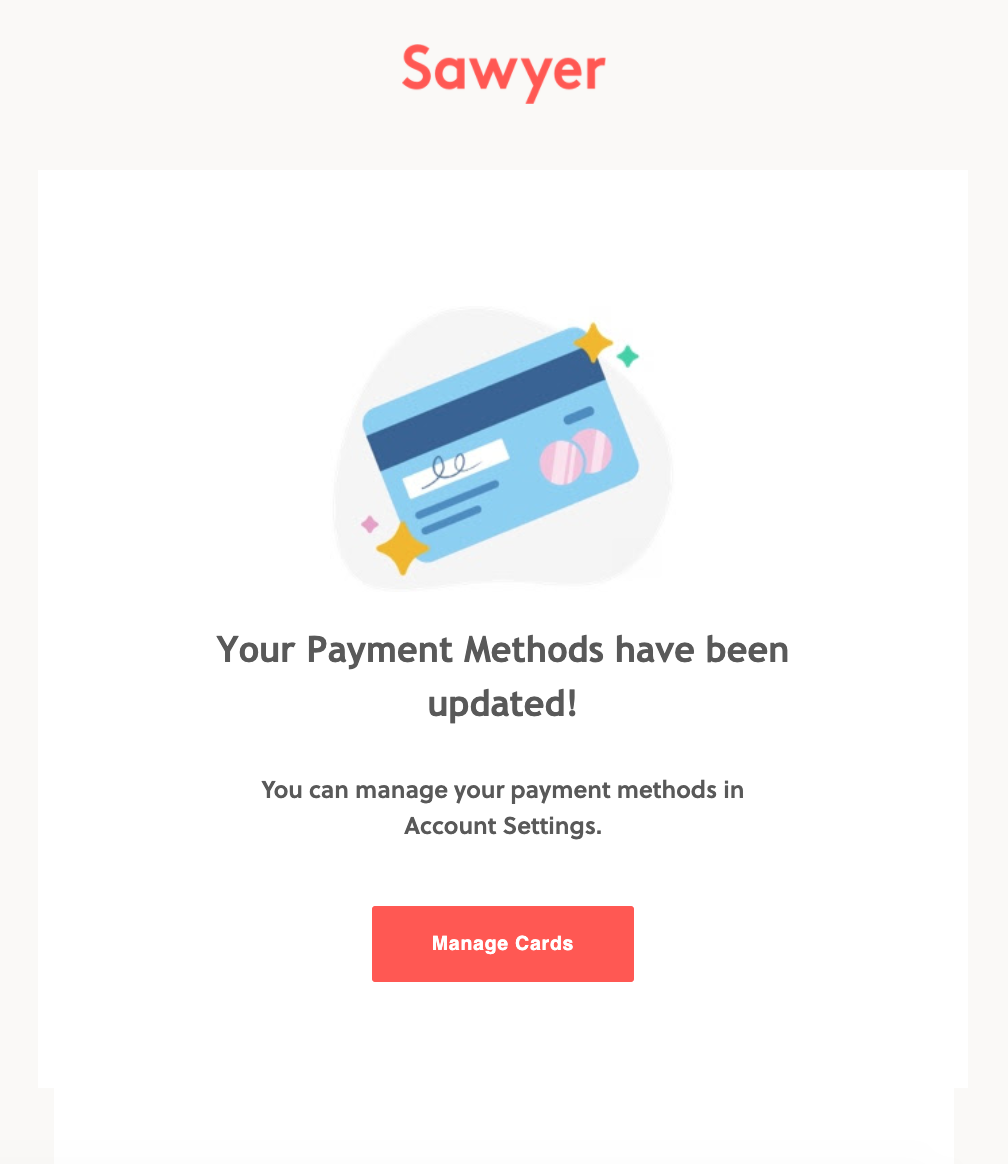Learn how to manage payment methods in Sawyer! You can add, remove, and change your default credit card by following the steps below. You can find payment method management in the My Account section of your Sawyer account or by using this link.
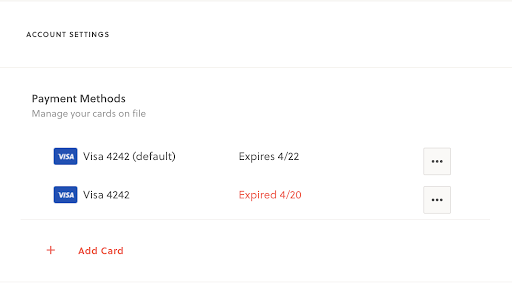
How to add a credit card
- Log in to your HiSawyer parent portal
- Hover over your name at the top of the screen
- Click into My Account
- Find Payment Methods
- Press +Add Card to add your credit card to your account
- Complete your card information and billing zip code
- Press Save Card
- Once a card is saved to your account, you can also remove it by clicking into the three-dot mini-menu "..." to the card's right
- When you add a card to your account, it will automatically become the default card
- You will receive a confirmation email once changes have been saved
How to remove a credit card
- Log in to your HiSawyer parent portal
- Hover over your name at the top of the screen
- Click into My Account
- Find Payment Methods
- Clicking into the three-dot mini-menu "..." to the card's right
- Press Remove Card
- Save
How to select a default credit card
- Log in to your HiSawyer parent portal
- Hover over your name at the top of the screen
- Click into My Account
- Find Payment Methods
- Click into the three-dot mini-menu "..." to the right of the card you would like to select as your default payment method
- Save card
- You will receive a confirmation email once changes have been saved
Payment method change notification email
If a change is made to the payment methods associated with your account, you will receive the email below. You will receive a similar email if a change is made by a provider on your behalf.